Chrome is improving cookie security and their latest change is causing some issues withe DGIS.
If you are attempting to log in to DGIS using Google Chrome, and you are getting an error that states:
An error has occurred. Please call Labelmaster Software. 1-800-5798-4955.
or
Please check your sign-in information.
1.) Closing all Chrome windows and relaunching Chrome;
Close all Chrome windows
You must close all Chrome windows or this will not work. When you reopen Chrome and log in, it should work.
Open DGIS in an Incognito window
2.) Click on the three dots on the top right corner of your browser.
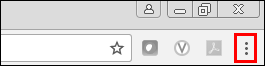
2.) Click New incognito window on the drop down menu.
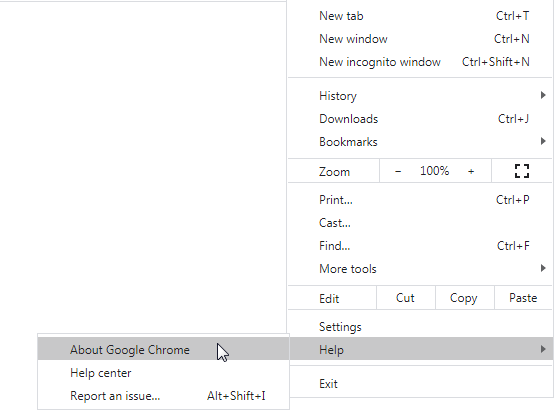
You can now access the DGIS log in page and use it as you normally would.
If neither of the above steps worked, the final solution is to Clear DGIS Cookies.
Clearing DGIS Cookies
1.) Click on the three dots at the top right of your screen.
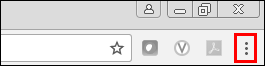
2.) On the drop down menu, click Settings.
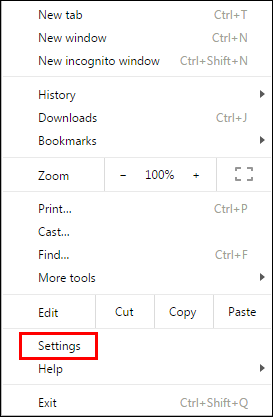
3.) On the left side, click the Privacy and security option.
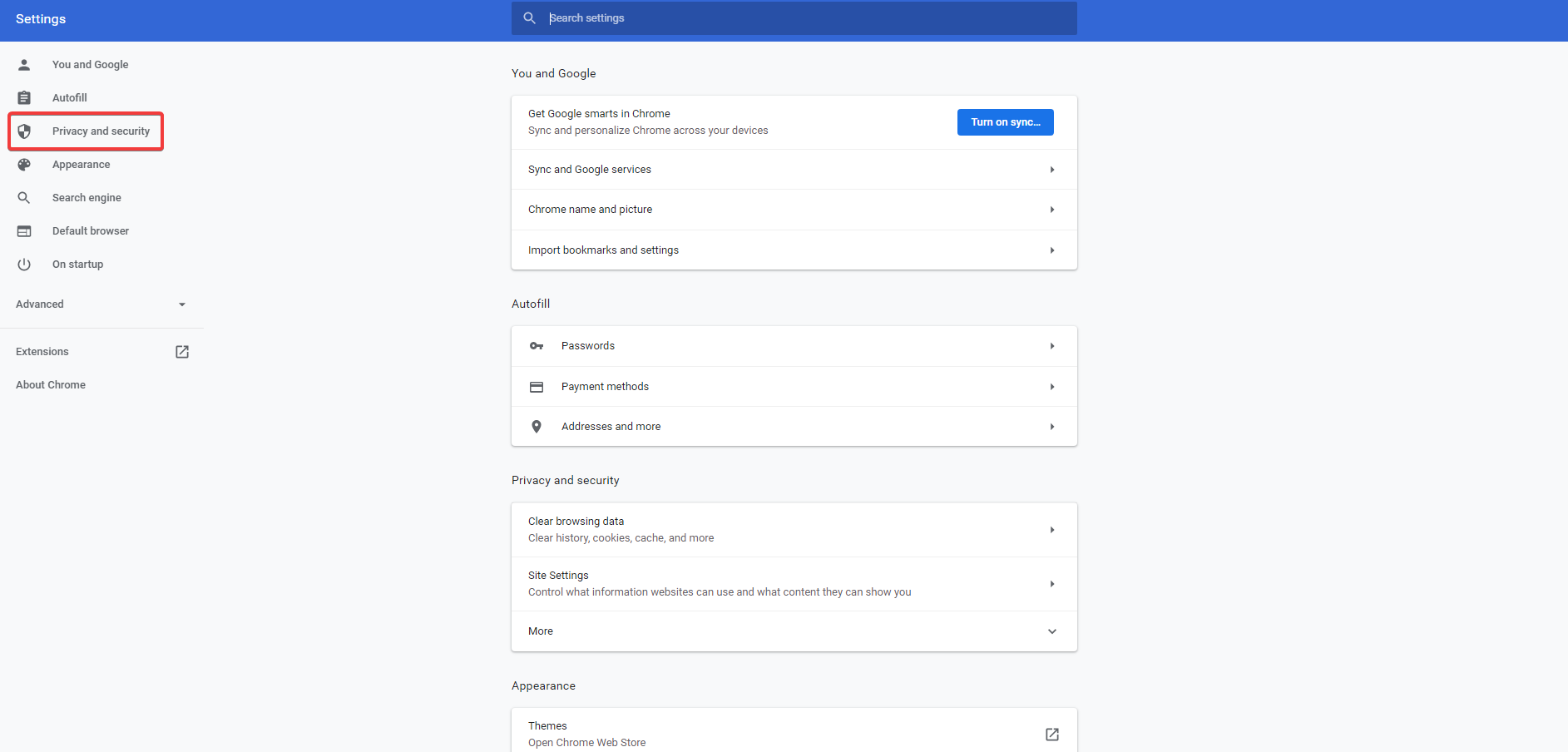
4.) Click on Site Settings.
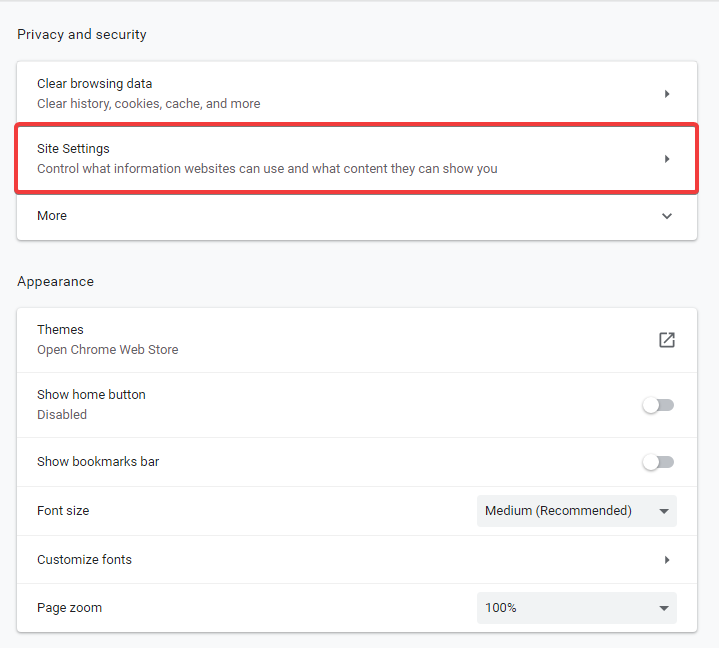
5.) Click Cookies and site data.
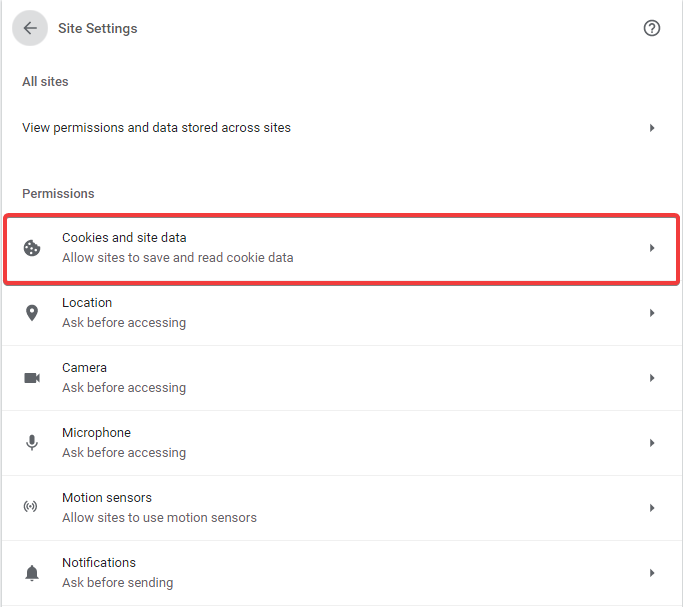
6.) Click See all cookies and site data.
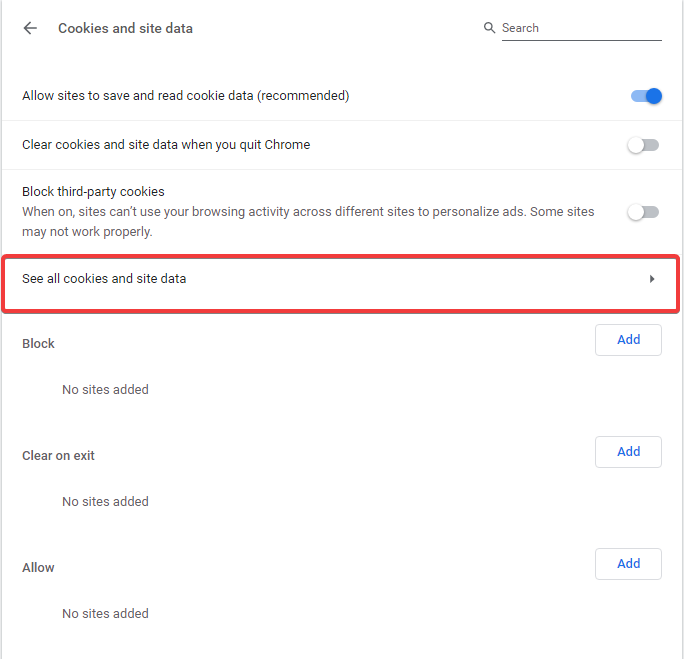
7.) Type dgis in all lowercase into the search bar and hit enter, then click Remove All Shown.
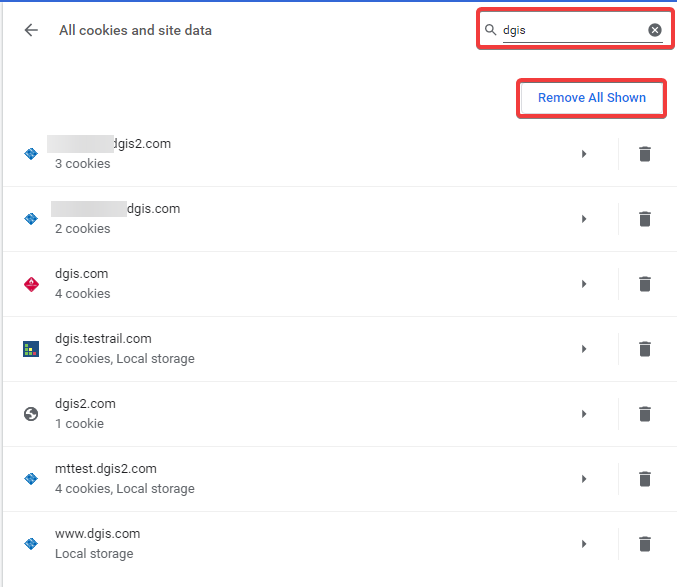
8.) Finally, close all Chrome windows.
Turn off SameSite cookies
1.) Type or copy and paste this URL into your Chrome browser:
chrome://flags/#same-site-by-default-cookies
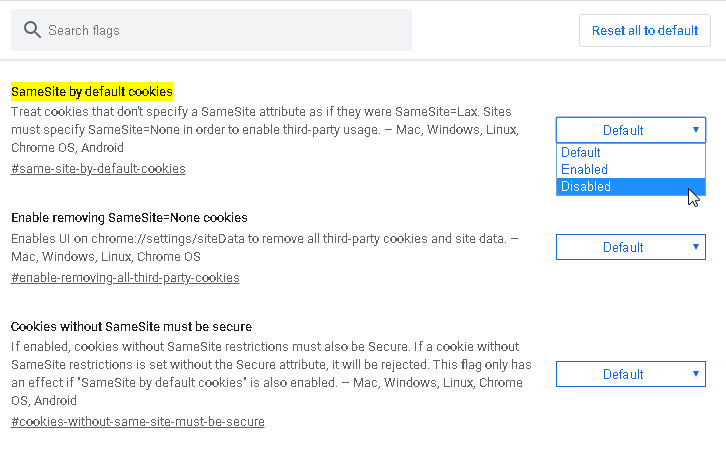
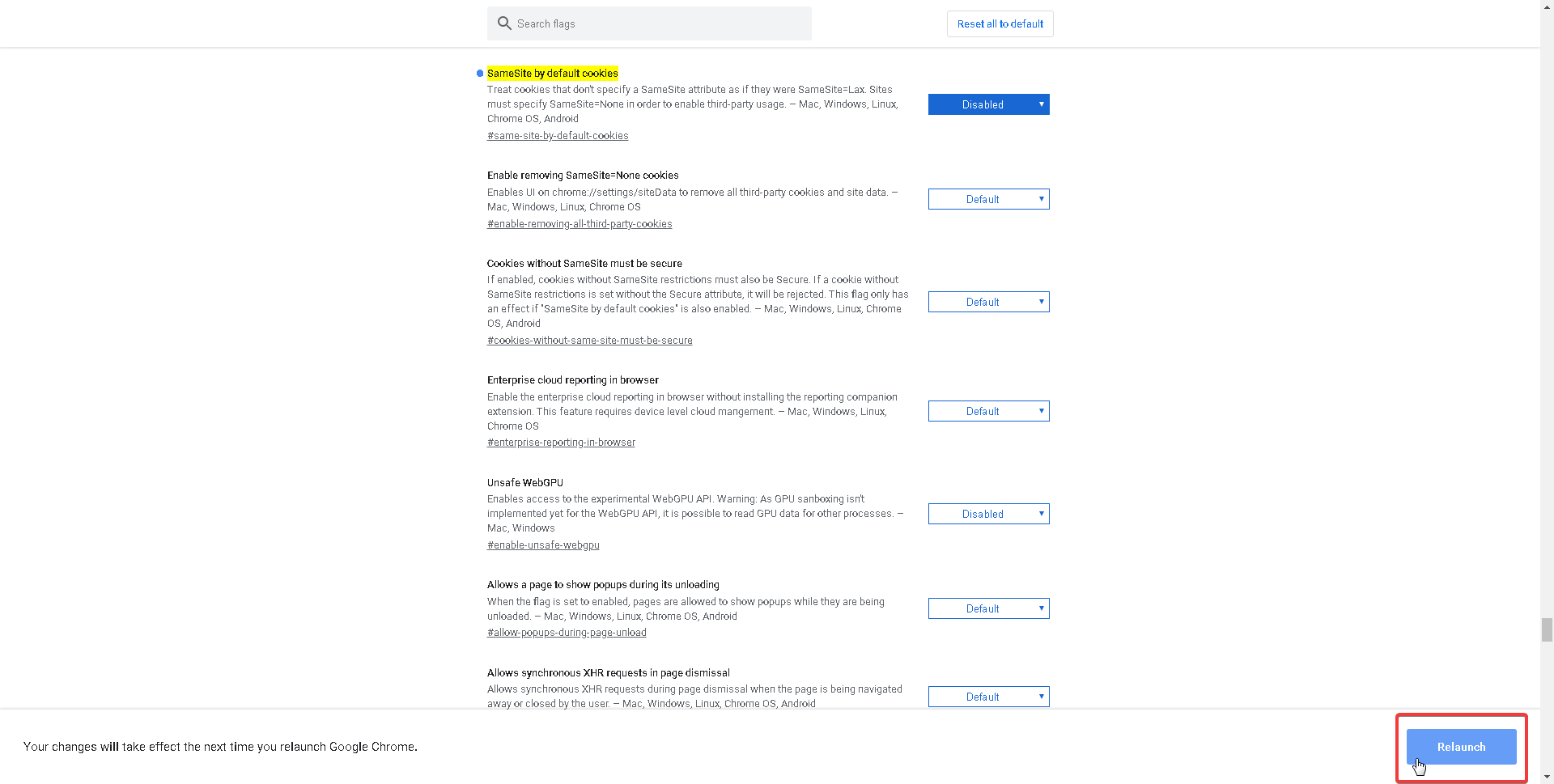
0 Comments